Oskari Features
General
- Support for multiple languages. Currently English, Finnish and Swedish are available. A limited set of functionalities have been translated into following languages:
- Estonian
- German
- French
- Italian
- Spanish
- Dutch
- Nynorsk
- Norsk bokmål
- Slovenian
- Slovakian
- Icelandic
- Works with all major browsers: IE9+, latest versions of Firefox, Chrome and Safari
- The interface should work with modern tablets and smartphones, currently there is no separate mobile/tablet-optimized version of the main map
- Embedded map tools are gradually developed into responsive tools which work well with smaller screens and are touch-friendly
- Some Oskari modules can make use of role-based user management. Users belonging to different roles can be given access to specific functionality
- Authentication and SSO is supported using SAML 2.0
Map window
- Supported layer types:
- WMS
- WMTS
- WFS (requires backend)
- ArcGIS Cache layers
- ArcGIS REST feature layers
- Tile size and image format parameters are configurable
- Coordinate system is configurable
- Coordinate display adapts according to configured coordinate system
- Zoom bar with a configurable number of zoom levels
- Pan map view
- Restore initial map state
- Scale bar
GetFeatureInfo
- Always active, starts by a single click / tap on the map
- All GFI enabled map layers are queried on the single click
- Response is shown in a popup dialog
- Response can be styled using XSLT transformation (requires backend)
- Multiple response types are supported
Mouse click functions
- Panning by dragging
- Zoom in by double clicking on the map
- GetFeatureInfo action with a single click on all map layers with GFI enabled
- Feature information is returned also from WFS layers
Menu bar
- Menu entries can be configured individually
- Menu can be hidden (together with the toolbar)
Location search
- One-field search which can return search results from multiple sources, such as placename, address, cadastral parcel or similar services
- Service access parameters are configurable in the backend
Metadata search
- Search for metadata from a CSW backend
- Advanced search options
- Display resulting layers on the map
Map layer selector
- List of available map layers, grouped either by theme or by data provider
- Add map layer to map view
- Filter layers function
- Show metadata for layers (link to the metadata display module, which accesses CSW interface)
- Supported layer types are:
- map layer
- map layer stack,
- background map layer
- WFS layer
- thematic map layer
- analysis results layer
- own data layer
- time-enabled WMS layer (WMS-T)
- New map layer types can be added programmatically
Selected map layers
- List of layers displayed in the map view
- Layers have localized titles and subtitles (optional)
- Layer opacity can be controlled using a slidebar or by entering opacity percentage
- Layers can be temporarily hidden and shown
- Show metadata for layer (link to the metadata display portlet, which accesses CSW interface)
- Layers can be organized in the layer stack by dragging and dropping
- WFS layers provide a link to attribute information table
- WFS layer style can be changed on a temporary basis
- GeoServer-backed WMS-layers can be visualized as heatmaps
- For WMS-layers the available styles can be viewed and selected for use
Map Legends
- Flyout shows map legends from all selected layers
Toolbar
- Toolbar buttons can be disabled and enabled individually
- Toolbar can be hidden
- Restore initial map state button
- Map view history manager: back and forward buttons
- Rubber band zoom button
- Drag & pan button (enabled by default)
- Measurement tools: distance and area
- Marker tool: markers with associated text can be created on the map and sent as link
- Link map view: creates an url which opens the current map view
- Print map view: starts the print mode
- Save map view: Map view configurations can be saved by logged-in user
- Find nearest place tool: Find the nearest placename by clicking on the map
- Tools can be made to appear when a specific map layer is added to selected layers list
Flyout manager
- Flyouts can be opened from the menu, moved around the map window and closed by the user or programmatically
- Flyout size adapts to screen size
- Some flyouts can be resized by the user
WFS layers and attribute data table (requires backend)
- Attribute data from WFS layers can be displayed in an attribute table
- Also complex schema WFS layers can be displayed
- Table view is synchronized with the map view: attribute rows are shown only for the features visible on the map
- Columns to be shown can be selected
- Data can be sorted ascending/descending
- Features can be highlighted by clicking either on the map or in the table rows
- Shift / Ctrl can be used to select multiple rows
Create map mode (requires backend)
- Tool for creating embedded map windows
- The embeddable map window is shown in WYSIWYG mode
- The embedded map has same basic functions as the main map
- Embedded map parameters are name, website and language
- Size can be configured
- Tools available in the embedded map: scale bar, index map, zoom bar, search field
- Map functions which can be enabled or disabled: panning by dragging, GetFeatureInfo
- Created embedded maps are saved and can be later edited
- Status of an embedded map can be either published or unpublished
My Data (requires backend)
- Points, lines and areas can be created and saved
- Multigeometries and creation of holes is supported
- Multiple layers can be created
- Symbology is separately configurable for each layer
- Description of map view can be edited and may contain links to external resources
Print mode (requires backend)
- Paper size and layout selection
- Automatic Print preview window
- Printout format selection: PNG or PDF, also PDF/A
- Title, scalebar, date and a logo can be added, also text and markers of your choice
Import data (requires backend)
- Supported format for importing data as zipped files
- Shapefile
- Mapinfo MID/MIF
- GPX trace
- KMX (zipped KML)
Embedded map features (requires backend)
- Zooming and panning
- Measure tools
- GetFeatureInfo
- WFS tabular data display
- Map layer menu
- Supported layer types
- WMS
- WMTS
- WFS
- My Data
- Imported data
- Thematic Maps and Tables
- Analysis results
- ArcGIS rest Feature Layer
- Address, placename and real estate search
- Customizable layout (colours and tool positioning)
- Customizable size (preset size, fill space available)
- Find my location
- RPC API for interaction with the web site where the map is embedded
- RPC API features are listed separately here: http://oskari.org/examples/rpc-api/
Thematic Maps (requires backend)
http://www.oskari.org/documentation/bundles/framework/mapstats
- Creation of thematic maps by joining statistical data and administrative units
- Importing own statistical indicators
- Downloading of indicator data into CSV/Excel formats
Spatial Analysis (requires backend)
http://www.oskari.org/documentation/bundles/framework/mapanalysis
- Available analysis methods:
- Buffer
- Descriptive statistics
- Union
- Clip
- Geometric filter
- Analysis Layer Union
- Buffers and sectors
- Difference Computation
- Spatial join
- Draw your own feature to be used in analysis
- Clip a feature
- The analysis tool also provides functionality to use search channel results as input for analysis.
Authentication and user management (requires backend)
- Bundle for user management
- Bundle for management of layers privileges
Digiroad Feature selector
- Adds a grid to display features fetched via WFS or some other protocol supported by OpenLayers
- Users can view the features and edit their attributes
- Features get added to the grid when the user clicks on the map. Alt and Ctrl keys can be used as modifiers
- A proxy is needed in case features are fetched via WFS
Last modified: Mon Jun 24 2024 15:11:03 GMT+0300 (Eastern European Summer Time)