Enabling My Places With Postgis
NOTE! This document describes setup with GeoServer. In case you have a different WMS service installed, adjust accordingly.
Assumes pre-installed:
- JDK 1.8+
- Maven 3+ (tested with 3.0.5)
- database available
- existing server
- existing development environment
Configuration
Create database tables to oskaridb database for myplaces result storage
Enable Flyway-module myplaces on oskari-ext.properties:
db.additional.modules=[...], myplaces
Note! Everything below is outdated
But might give you hints what is required for my places to work
Create a view
Create a new view with myplaces2 and mapwfs2 bundles (edit the view to match your environment and remove the config for myplaces2 if you prefer to cofigure using properties file instead):
cd oskari-server/content-resources
mvn clean install exec:java -Doskari.addview=postgres-myplaces2-view
Take a note of the uuid the command prints out at the end, you will need it later.
NOTE! To get myplaces timestamps working correctly you need to add triggers to myplaces table.
SQLs for these are listed in oskari-server/content-resources/src/main/resouces/sql/PostgreSQL/trigger-myplaces.sql.
You need to run these manually in psql or pgAdmin SQL window since at the moment the sql parser can't handle them correctly.
Install GeoServer
Tested with version 2.4.3
Download GeoServer.
Use unique port for GeoServer e.g. 8082 (not equal to the Jetty port where oskari-server is running). If GeoServer is already available take a look at the guidelines below.
Replace GeoServer data directory, add OskariMarkFactory extension and start GeoServer:
- Replace
{geoserver}\data_dirwithoskari-server\content-resources\config\geoserver\data - Add GeoServer symbolizer extension
oskari-server/geoserver-ext/OskariMarkFactory/target/OskariMarkFactory-1.0.jarto{geoserver}\webapps\WEB-INF\lib(seeoskari-server\geoserver-ext\OskariMarkFactory\readme.txt) - Start GeoServer (e.g.
{geoserver}\bin\startup) - Check data configuration with GeoServer admin interface: http://localhost:8082/geoserver/web -> layer preview -> layers:
my_placesandmy_places_categories(these are empty in the initial state) - If there are problems in layer preview, check workspace and store setups with GeoServer admin interface (see guidelines below).
- Restart GeoServer
Configure properties
Check settings in {jetty}/resources/oskari-ext.properties and uncomment or add the following settings and set them point to your geoserver url:
# Add 'myplacestile' to proxy services
oskari.proxyservices = myplacestile [, ...]
oskari.proxy.myplacestile.url=http://localhost:8082/geoserver/wms?CQL_FILTER=
oskari.proxy.myplacestile.handler=fi.nls.oskari.proxy.MyPlacesProxyHandler
oskari.proxy.myplacestile.user=admin
oskari.proxy.myplacestile.pass=geoserver
myplaces.ows.url=http://localhost:8082/geoserver/oskari/ows?
myplaces.wms.url=http://localhost:8082/geoserver/oskari/wms?buffer=128&tiled=yes&tilesorigin=0,0&CQL_FILTER=
myplaces.user=admin
myplaces.password=geoserver
# Base WFS layer id for myplaces (from portti_maplayer table)
# Find the correct layer id from the database or create a myplaces layer if not found
myplaces.baselayer.id=14
# My places namespace
myplaces.xmlns=http://www.oskari.org
# My places namespace prefix
myplaces.xmlns.prefix=oskari
The config for myplaces2 bundle gets generated from the properties above. You can always override them for different views by writing to the config of myplaces2 in portti_view_bundle_seq table.
# This always comes from the properties:
queryUrl : <oskari.ajax.url.prefix> + 'action_route=MyPlaces'
# Default if not defined: <oskari.ajax.url.prefix> + 'action_route=MyPlacesTile&myCat='
wmsUrl : <myplaces.client.wmsurl>
# Default if not defined: 'http://www.oskari.org'
featureNS : <myplaces.xmlns>
# Default if not defined: 'oskari:my_places_categories'
layerDefaults.wmsName : <myplaces.xmlns.prefix> + ':my_places_categories'
Test Oskari
Start e.g. http://localhost:8888/oskari-map?uuid={uuid} in your browser. Replace {uuid} with the uuid of the view you created. Logged in users should be able to add own points, lines and polygons.
Troubleshooting
If there are troubles to add myplaces you should check that featureNS (default namespace should be http://www.oskari.org with prefix oskari) and ajax url are correct according to your environment. wmsUrl should be normal ajax url (default is /? or /oskari-map/?) + action_route=MyPlacesTile&myCat=. The easiest way to verify these are correct is to check what gets returned to the browser from GetAppSetup.
If you need to correct some of these settings, do one of the following:
- edit the properties in
oskari-ext.properties - edit
postgres-myplaces2-view.jsonand recreate the view - use psql or pgAdmin and run the following sql:
UPDATE portti_view_bundle_seq SET config='{ "queryUrl" : "[REPLACED BY HANDLER]", "wmsUrl" : "/oskari-map/?action_route=MyPlacesTile&myCat=", "featureNS" : "http://www.oskari.org", "layerDefaults" : { "wmsName" : "oskari:my_places_categories" }, }' WHERE bundle_id=(SELECT id FROM portti_bundle WHERE name='myplaces2') AND view_id={the id of the view you created};
You may also need to change oskari-server/service-map/src/main/resources/fi/nls/oskari/map/myplaces/service/GetFeatureInfoMyPlaces.xsl to fix your geoserver url and namespace.
Guidelines for GeoServer configuration
Open GeoServer admin interface (e.g. http://localhost:8082/geoserver, default credentials: admin/geoserver).
Create a workspace
Create a new workspace oskari . Set it as default and enable WFS and WMS services. Set namespace URI to e.g. http://www.oskari.org.
Create a store
Add your database as a new postgis store:
- Store -> Add new Store -> PostGIS
- Select oskari as workspace and name the data source "my_places_categories"
- Check it as enabled
- Set the connection parameters, for example:
- host: localhost, port: 5432
- database: oskaridb, schema: public
- user: username, passwd: password (sample default postgres/postgres)
Create a style
You can create your own style choosing Styles and modifying existing style or uploading a new style file.
You can find an example file at oskari-server/docs/example-server-conf/MyPlacesSampleStyle.sld
Add layers
Add layers categories, my_places, and my_places_gategories
- Layers -> Add a new resource -> Add layer from "ows:my_places_categories"
- Publish
categories(no geometry field):- Set Declared SRS (e.g. EPSG:3067)
- Set Native bbox (50 000, 6400000, 800000, 8000000)
- Set Lat/Lon Bounding Box (e.g. press compute from native bounds)
- Publishing -> Set Default Style (e.g. "MyPlacesSampleStyle")
- Save
- Publish
my_places:- Set Declared SRS (e.g. EPSG:3067)
- Set Native bbox (50 000, 6400000, 800000, 8000000)
- Set Lat/Lon Bounding Box (e.g. press compute from native bounds)
- Publishing -> Set Default Style (e.g. "MyPlacesSampleStyle")
- Save
- Publish
my_places_categories:- Set Declared SRS (e.g. EPSG:3067)
- Set Lat/Lon Bounding Box (e.g. press compute from native bounds)
- Publishing -> Set Default Style (e.g. "MyPlacesSampleStyle")
- Save
Add a security rule
Add read access to everyone and write access to authenticated role.
Setup cache
Select oskari:my_places_categories layer -> tile caching setup:
- Create a cached layer for this layer (use default values)
- Set gutter size in pixels to 100
Last modified: Mon Jun 24 2024 15:11:03 GMT+0300 (Eastern European Summer Time)