Working with Tiles and Flyouts
Oskari has an user interface bundle called divmanazer that offers other bundles an uniform UI presentation with Tile which you can think of as an menu item and a Flyout which can be thought of as a windowed functionality for showing more information or options which would otherwise take too much screenspace.
Let's try it out:
- Open
/applications/sample/mythird/index.htmlin your browser and you should see:
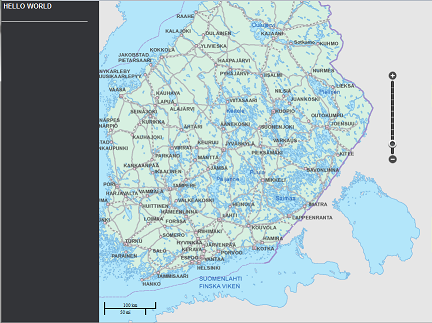
If you compare the mythird/index.html to myfirst/index.html you'll notice that it has some additional placeholder elements that divmanazer requires.
Click on the "Hello World" Tile on the left side menu to open the Flyout.
This bundle has localized texts so you can change the text shown on the tile/flyout:
Open /bundles/sample/bundle/mythirdbundle/locale/en.js in an editor.
Change the value of flyouttitle to something else:
Oskari.registerLocalization({
"lang" : "en",
"key" : "MyThirdBundle",
"value" : {
"title" : "Hello World",
"flyouttitle" : "Good news everybody!",
"desc" : "",
"flyout" : {
"sayHello" : "Hello World!"
}
}
});
Reload the index.html on your browser and notice that the flyout title has changed.
To add new funtionality to the application we add another bundle to it:
Open /applications/sample/mythird/appsetupconfig.json file in an editor
Find the a bundle block for mythirdbundle and append the following toolbar bundle after it to load it after mythirdbundle or before to load it before it (remember to separate the blocks with a comma):
{
"bundlename" : "toolbar",
"metadata" : {
"Import-Bundle" : {
"toolbar" : {
"bundlePath" : "../../../packages/framework/bundle/"
}
}
}
}
Reload index.html on your browser and you have a generic toolbar UI component that you can use to add new functionalities that don't require a Tile/Flyout:
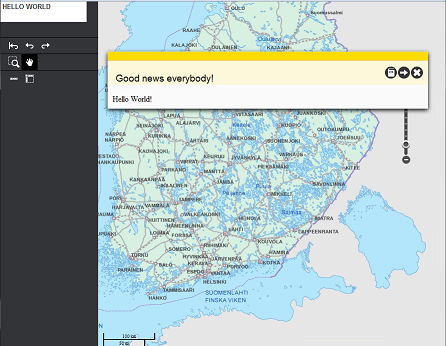
You can add different bundles having a Tile/Flyout to the startupsequence and they will appear in that order on the left side menu. Note that you need to add them after divmanazer because that is the bundle which adds the Tile and Flyout functionalities. Another example is a bundle that shows which layers are on the map - you can add it with:
{
"bundlename" : "layerselection2",
"metadata" : {
"Import-Bundle" : {
"layerselection2" : {
"bundlePath" : "../../../packages/framework/bundle/"
}
}
}
}
Next steps
Requesting Toolbar for a new button
Last modified: Mon Jun 24 2024 15:11:03 GMT+0300 (Eastern European Summer Time)